
Everything You Need to Know About CallPage Scoring System [24 Actions]
CallPage scoring system is like your website's personal assistant, checking the user behavior and figuring out the perfect moment to invite them for a call or meeting with your fantastic team members. This way CallPage widget only appears for those who are most interested in connecting with your company and keeping the user experience smooth. Curious about the scoring rules? Let's explore them together!
What Is a Scoring System/Scoring Rules?
The scoring system is a method of assigning points to various user actions on a website. Scoring rules are the specific criteria and point values assigned to different user behaviors or attributes. These rules help determine when a user has shown enough interest to warrant displaying a for example a call invitation pop-up.
How Does CallPage Scoring System Work, and What Are the Scoring Points?
The CallPage scoring system is pretty straightforward – it's all about earning points. Here's the lowdown: you get to decide how many points users need to gather before the pop-up invitation shows up. Once you set a minimum total (let's say 200 points), you can assign different point values to specific actions. When a user hits that minimum point number the system triggers the window to appear.
Now, here's where it gets interesting. You can tweak the importance of each action. Some actions can be more crucial than others, and you can even set it up so that a single, super-important action can trigger the window instantly.
Check out this example:
Minimum points needed: 200
- Action 1: 50 points
- Action 2: 150 points
- Action 3: 200 points
The user can reach the minimum by doing Action 1 + 2, or simply Action 3. Easy peasy, right? Ok but what are those actions?
Type of Scoring Actions
There are 24 types of scoring actions available in the CallPage:
- The user tries to leave the website.
- User has visited the website before
- Scroll offset
- „Utm-Source” parameter
- „Utm-Medium” parameter
- „Utm-Term” parameter
- „Utm-Content” parameter
- „Utm-Campaign” parameter
- Number of page views
- Device type
- Operating system
- User visits the website for the first time
- „Url-Address” parameter
- Page title
- User tried to interact with the text
- Used clipboard
- Clicks amount
- Clicked on the CallPage button
- Time spent on the website
- Switched to another tab
- Returns to your tab
- Idle
- Geo IP lookup distance
- Cookie exists
Those names might be a bit complicated so let's explain how those rules work:
1. The user tries to leave the website [exit-intent]
A person who is visiting your website receives points when he/she tries to leave the website.
2. User has visited the website before [old-user]
The scoring system assigns points if the website visitor has already visited your website in the past.
3. Scroll offset [scroll-to]
The scoring system assigns points for scrolling through the website.
Points can be assigned according to:
a) Pixel value, e.g. 500px
b) Website height percentage, e.g. 70%
c) DOM element. It should be given as a jQuery-style selector https://api.jquery.com/category/selectors/ e.g. body, #my-selector, .my-class:first, etc.
4. „utm-source” parameter [utm-source]
A UTM code is a simple code that you can attach to a custom URL to track a source, medium, or campaign name.
Your website visitor receives points for visiting the website via a link that contains “utm-source”. For example, if he comes to your website from PPC Ads.
5. „utm-medium” parameter [utm-medium]
A UTM code is a simple code that you can attach to a custom URL in order to track a source, medium, or campaign name.
Your website visitor receives points for visiting the website via a link which contains “utm-medium”.
6. „utm-term” parameter [utm-term]
A UTM code is a simple code that you can attach to a custom URL in order to track a source, medium, or campaign name.
Your website visitor receives points for visiting the website via a link which contains “utm-term”.
7. „utm-content” parameter [utm-content]
A UTM code is a simple code that you can attach to a custom URL in order to track a source, medium, or campaign name.
Your website visitor receives points for visiting the website via a link which contains “utm-content”.
8. „utm-campaign” parameter [utm-campaign]
A UTM code is a simple code that you can attach to a custom URL in order to track a source, medium, or campaign name.
Your website visitor receives points for visiting the website via a link which contains the name of a given campaign (“utm-campaign”).
9. Number of page views [page-depth]
A person who is visiting your website receives points for visiting a defined number of pages on your site.
10. Device [device-type]
The scoring system assigns points if the visitor displays your website on certain devices. You can choose between a mobile phone, computer, and tablet.
Each device can have a different value.
For example, those who visit your website on a mobile phone can get more points than those who visit it on a tablet (or vice versa).
11. Operating system [device-os]
The scoring system assigns points if the website visitor uses/not uses certain operating systems. Possible choices: iOS, Mac OS, Windows, Android, Linux.
12. User visits the website for the first time [new-user]
The scoring system assigns points for visiting the website for the first time.
13. „url-address” parameter [url-address]
The scoring system assigns points to users who have visited a website that includes/doesn’t include, begins/doesn’t begin with a certain word or phrase.
14. Page title attribute [page-title]
The scoring system assigns points to users who have visited a website that has a title (HTML tag <title>) that fulfills predefined conditions (it includes/doesn’t include, begins/doesn’t begin with, etc.).
15. User tried to interact with the text [text-interaction]
Your website visitor receives points for interacting with the text (e.g. clicking on something).
16. Used clipboard [copy-event]
Your website visitor receives points for using Clipboard.
17. Clicks amount [click-times]
Your website visitor receives points for a certain number of clicks.
18. Clicked CallPage button [cp-button-interaction]
Your website visitor receives points for clicking on CallPage button.
19. Spent time [time-on-site]
Scoring system assigns a predefined number of points to your website visitor if he spent a certain amount of time on the website.
Time is measured in seconds. 30, 60 or 90 means assigning x points if the user has spent 30, 60, or 90 seconds on the website.
20. Switched to another tab [switch-to-another-tab]
Your website visitor receives points for switching to another tab.
The widget emits a sound when it opens.
It’s a good way of attracting the attention of the person who tries to switch to another website.
21. Returning to your tab [return-to-our-tab]
Your website visitor receives points for returning from another tab to the one in which CallPage is installed. If the user decides to come back, he is probably interested in it. It is a good time to display a pop-up.
22. Idle [idle]
Your website visitor receives points when they don't navigate the website for a certain period of time (the system tracks the keyboard and mouse).
Thanks to this trigger, you can display a pop-up to a user who reads something on your website or tries to find something.
23. Geo IP lookup distance [geo-ip-distance]
Your website visitor receives points for visiting your website from certain locations.
The system uses GeoIP lookup to check the location of the person who is visiting the website. Sample localizations: Cracow, Warsaw, etc.
24. Cookie exists [cookie-exists]
The scoring system assigns points if the website visitor has a specific browser cookie or not.
Our scoring system helps to determine whether the person who visits your website has the making of a potential client.
Basic Setting up of Scoring Rules
Now you know how the scoring system works and what type of actions you can pick. Let’s go through the basic setting up of scoring rules:
1. Go to the Widgets tab:
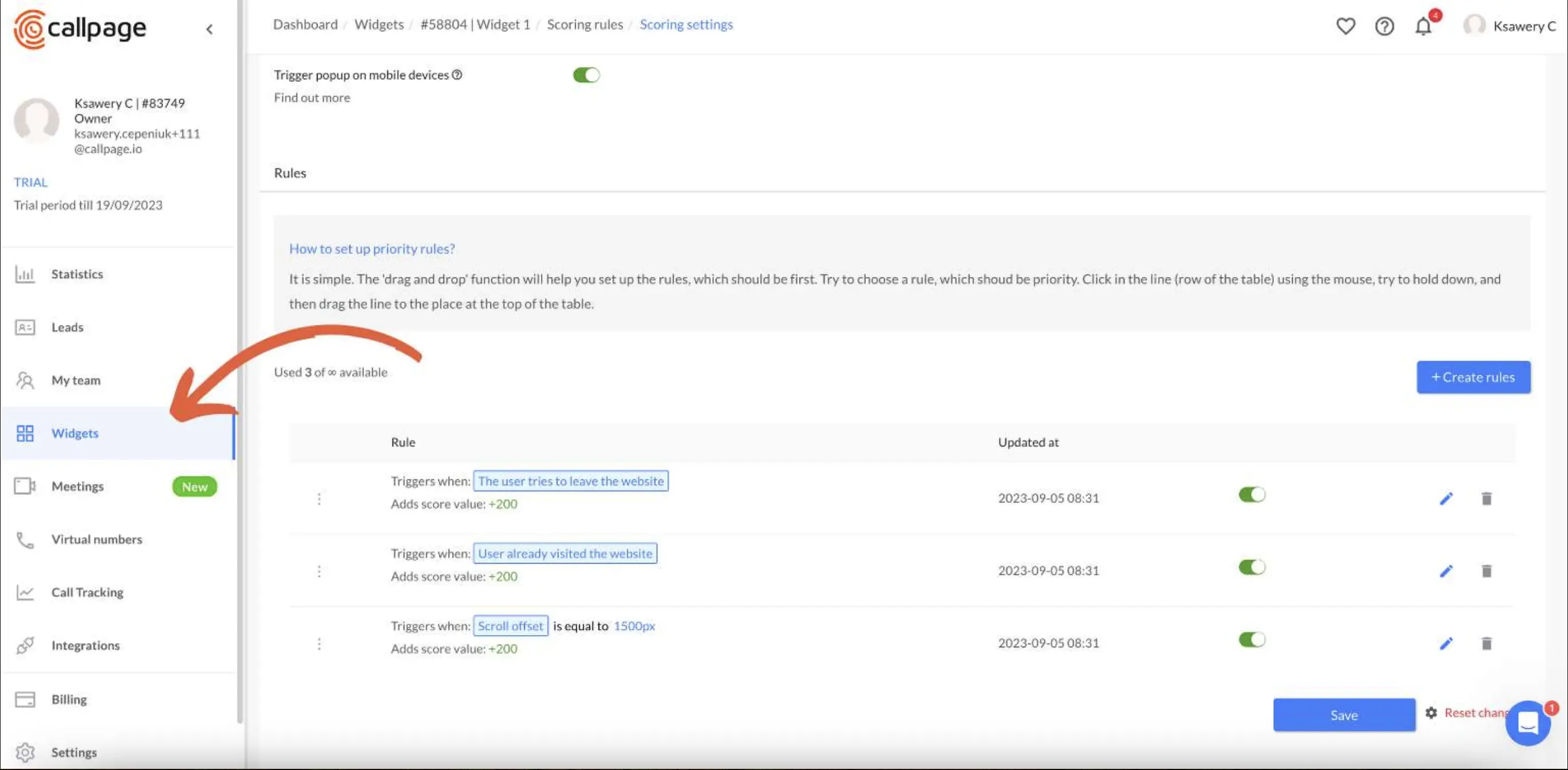
2. Click Edit widget settings:
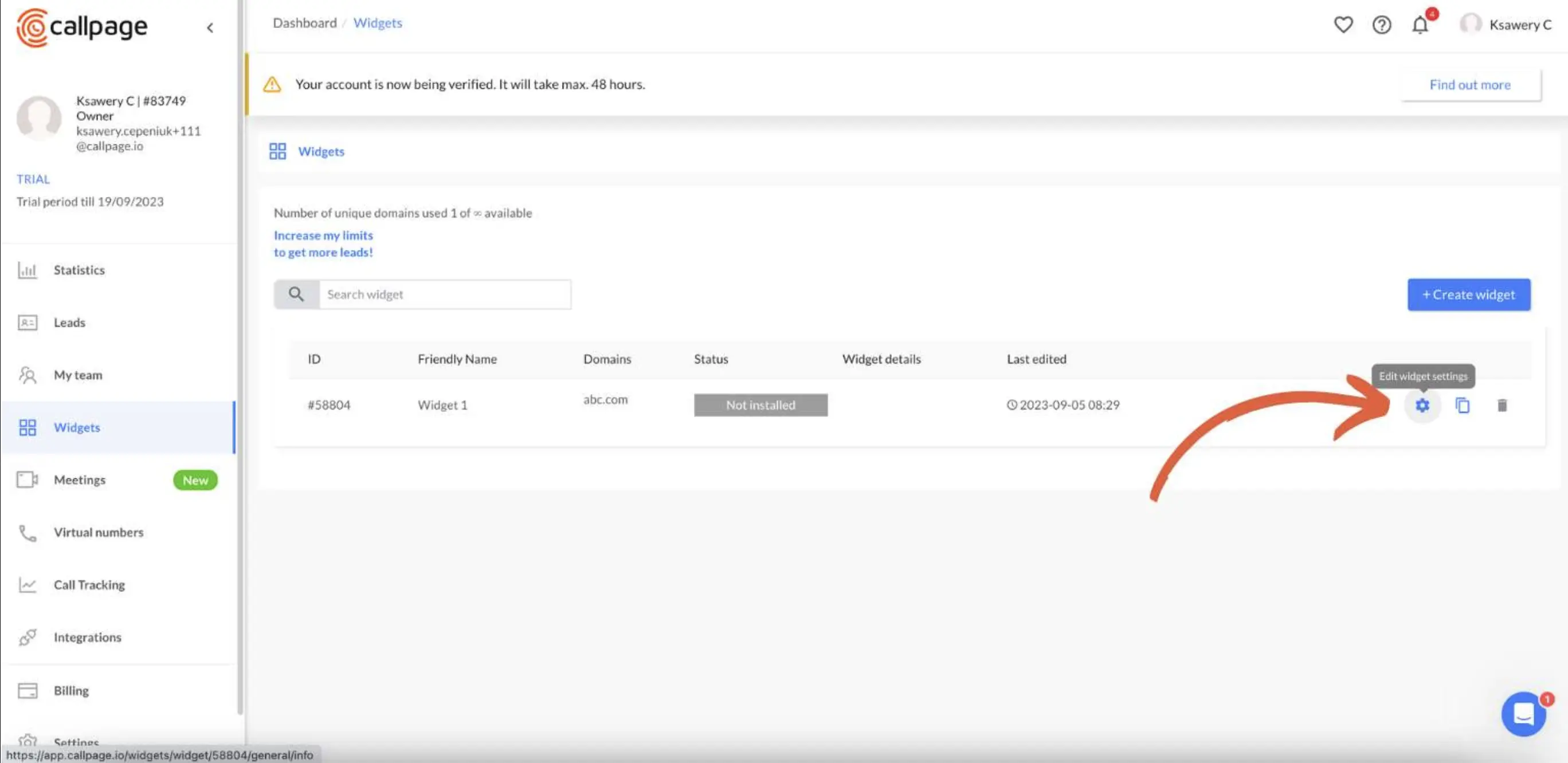
3. Click the scoring rules:
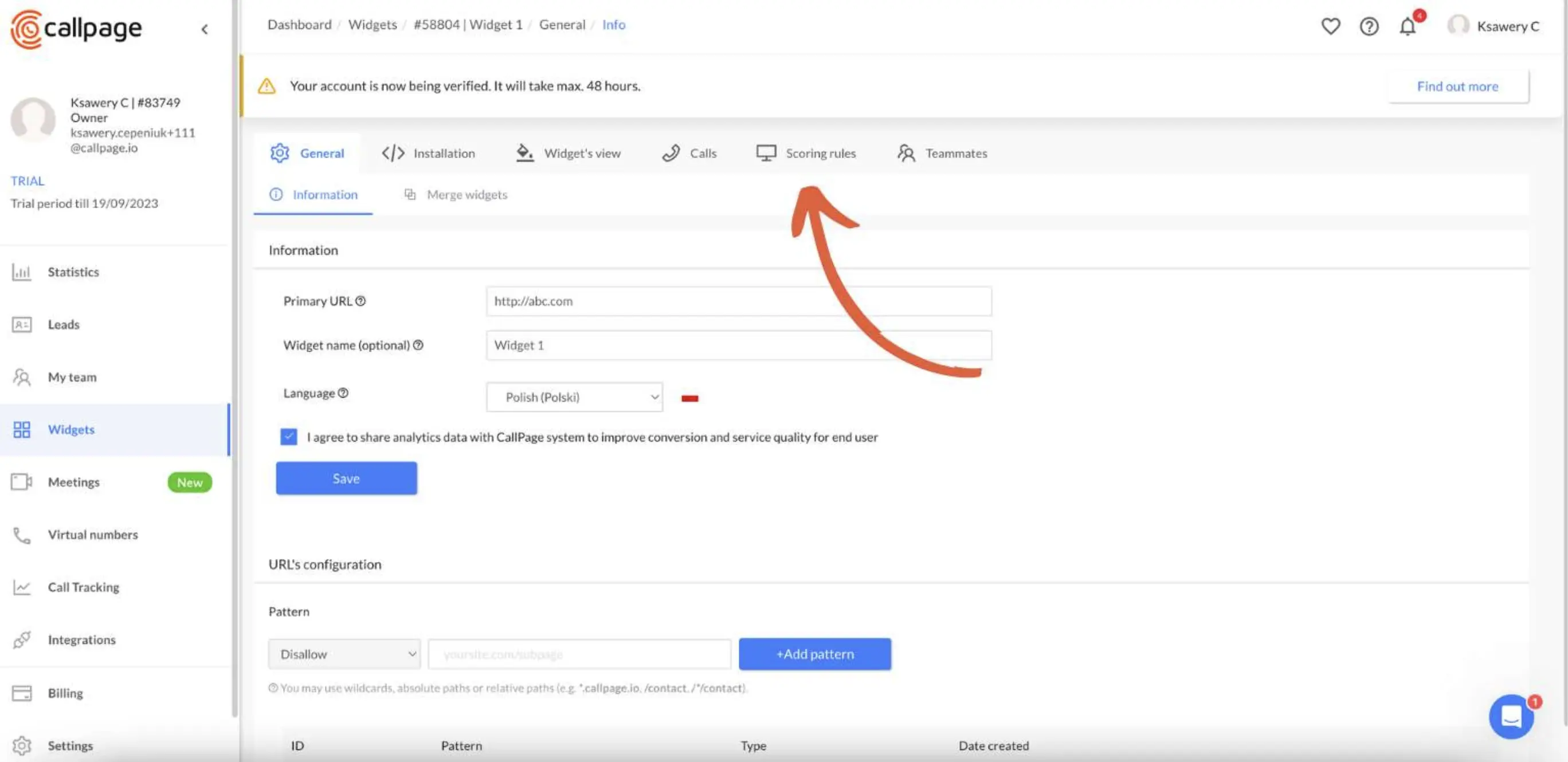
4. You can see the score value.
When the user reaches the value, the pop-up triggers. You can choose this value individually for all your widgets:
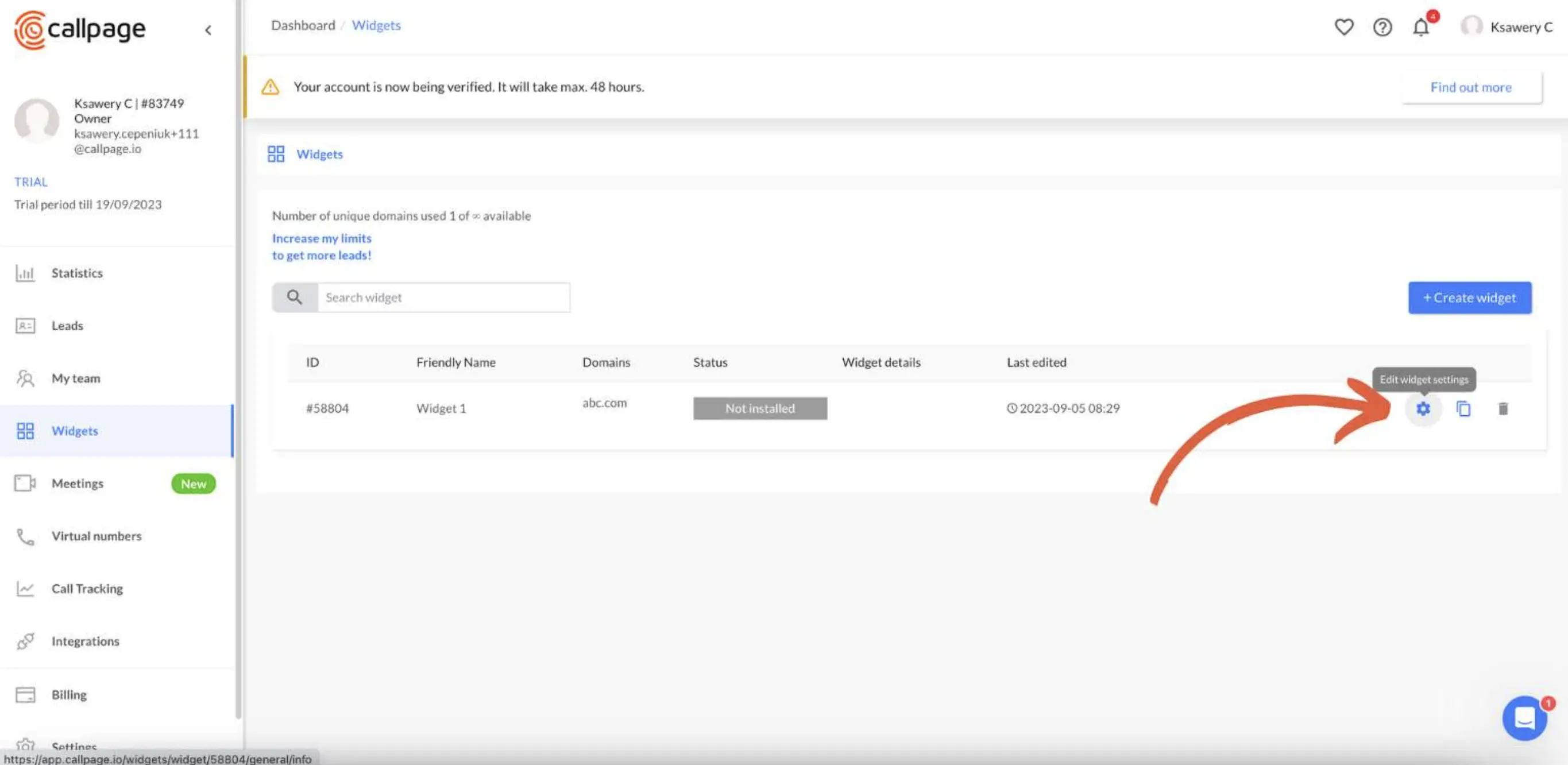
5. You can also select whether the pop-up window should be displayed only once or several times in a single session:

6. Three basic scoring rules that are already settled:
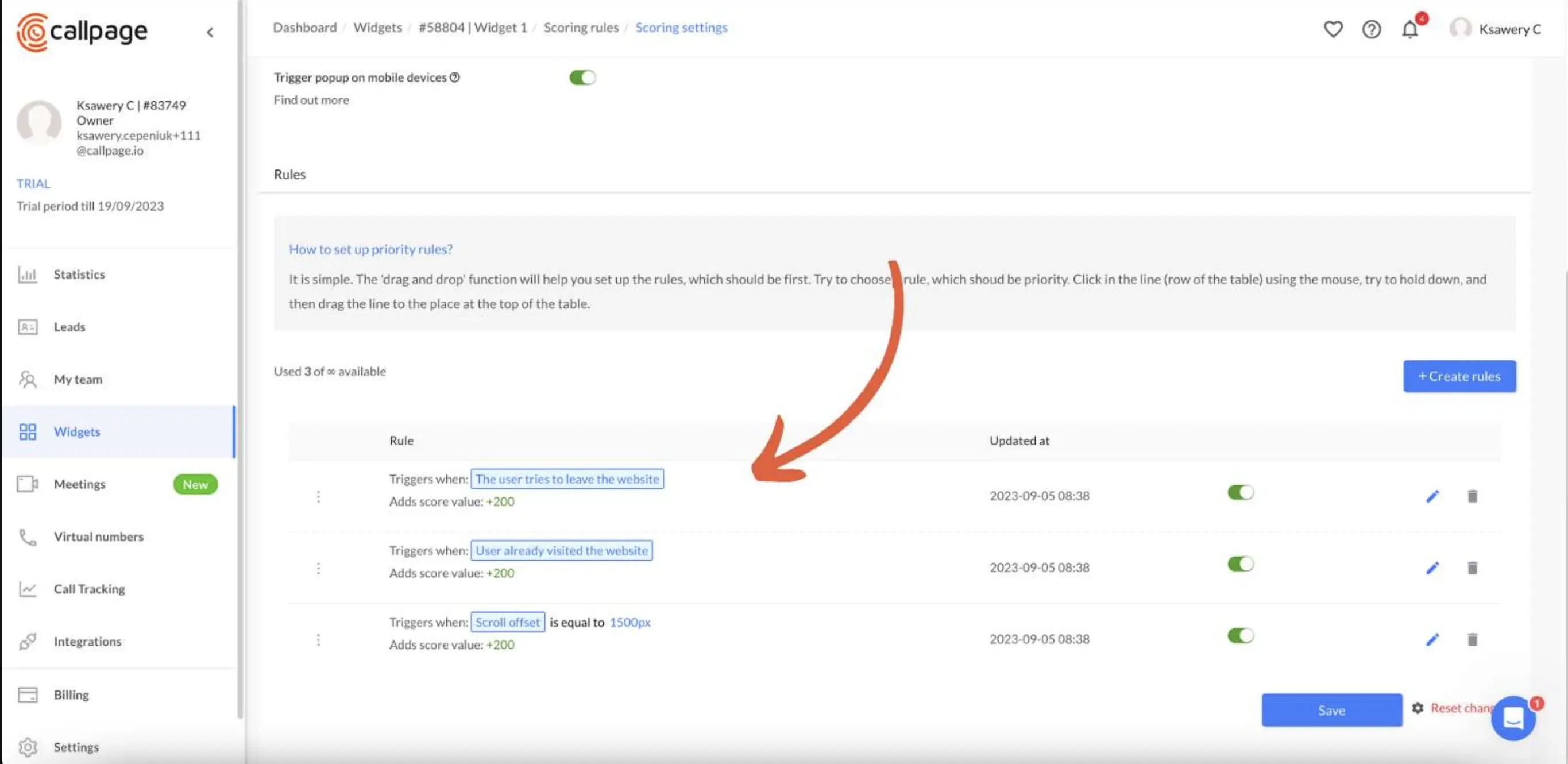
7. To edit the scoring rule, click here:
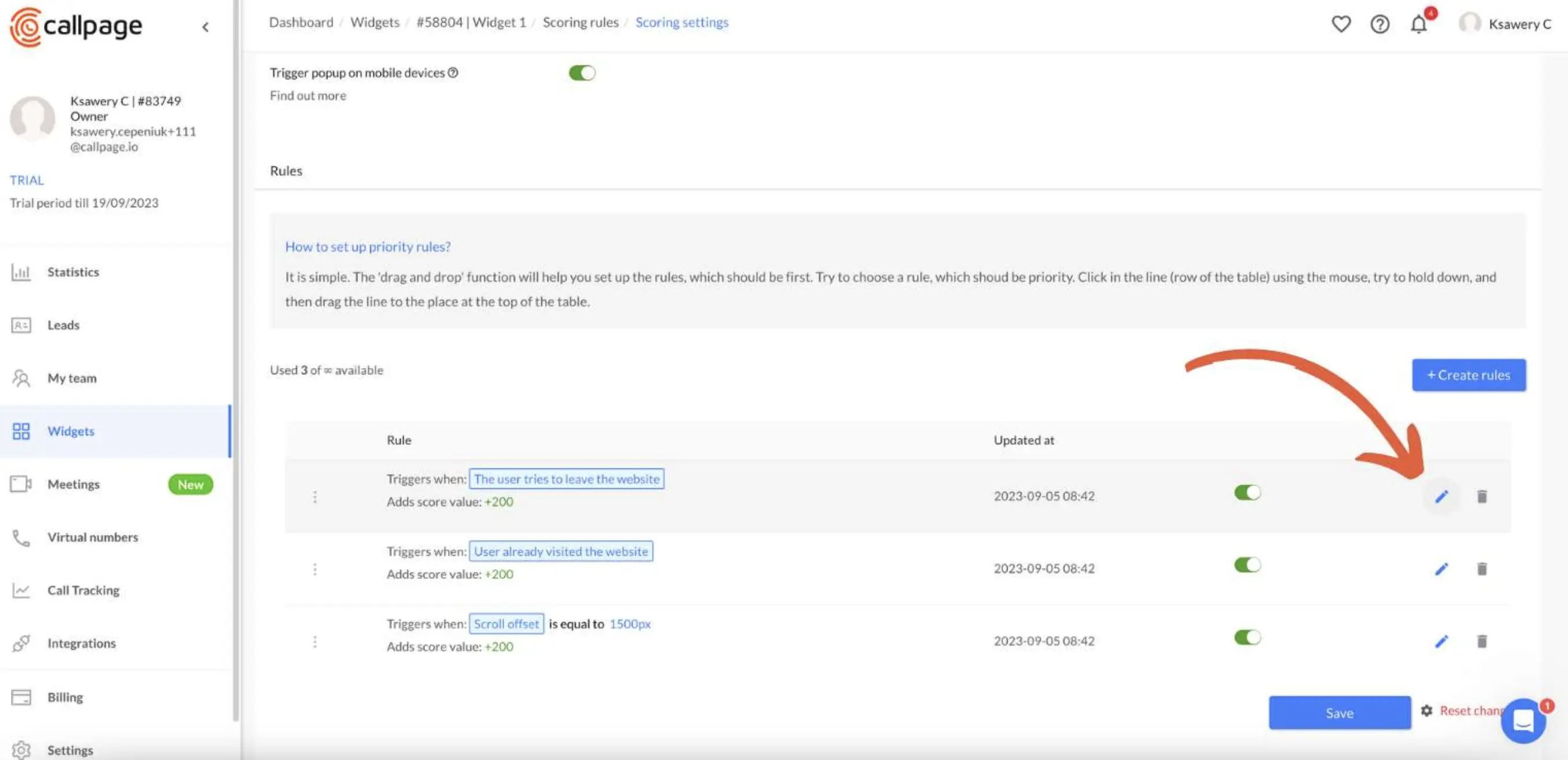
8. You can change the score weight here:
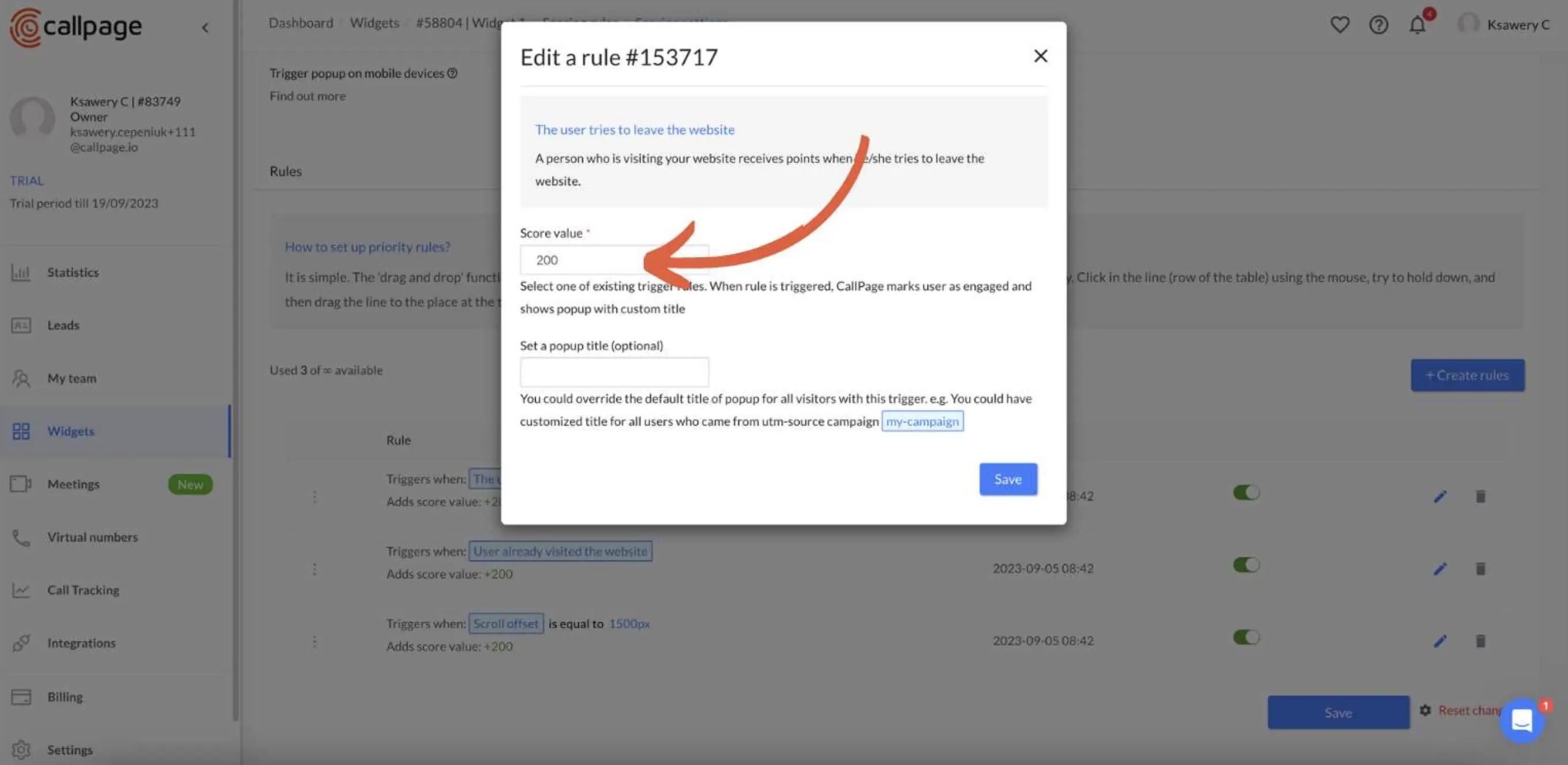
9. You can also set up a pop-up title for all visitors with a trigger from this particular scoring rule:

Remember that the scoring rules are designed in a manner to limit the display of a pop-up window on a website so as not to attack the user with it, as this may discourage them. Therefore, a rule that has been implemented once for a given user will not be applied to that user again.
If you have any questions about working on the system, you contact your Success Manager or write at [email protected].
We are looking forward to hearing from you!
Start generating leads today!
Get a 14-day free trial now,
set up the widget on your site, and see how many more leads you can capture with CallPage
- No credit card required
- 10 minutes set up
- 14 days fully-features free trial